Building a Newsletter with Resend API
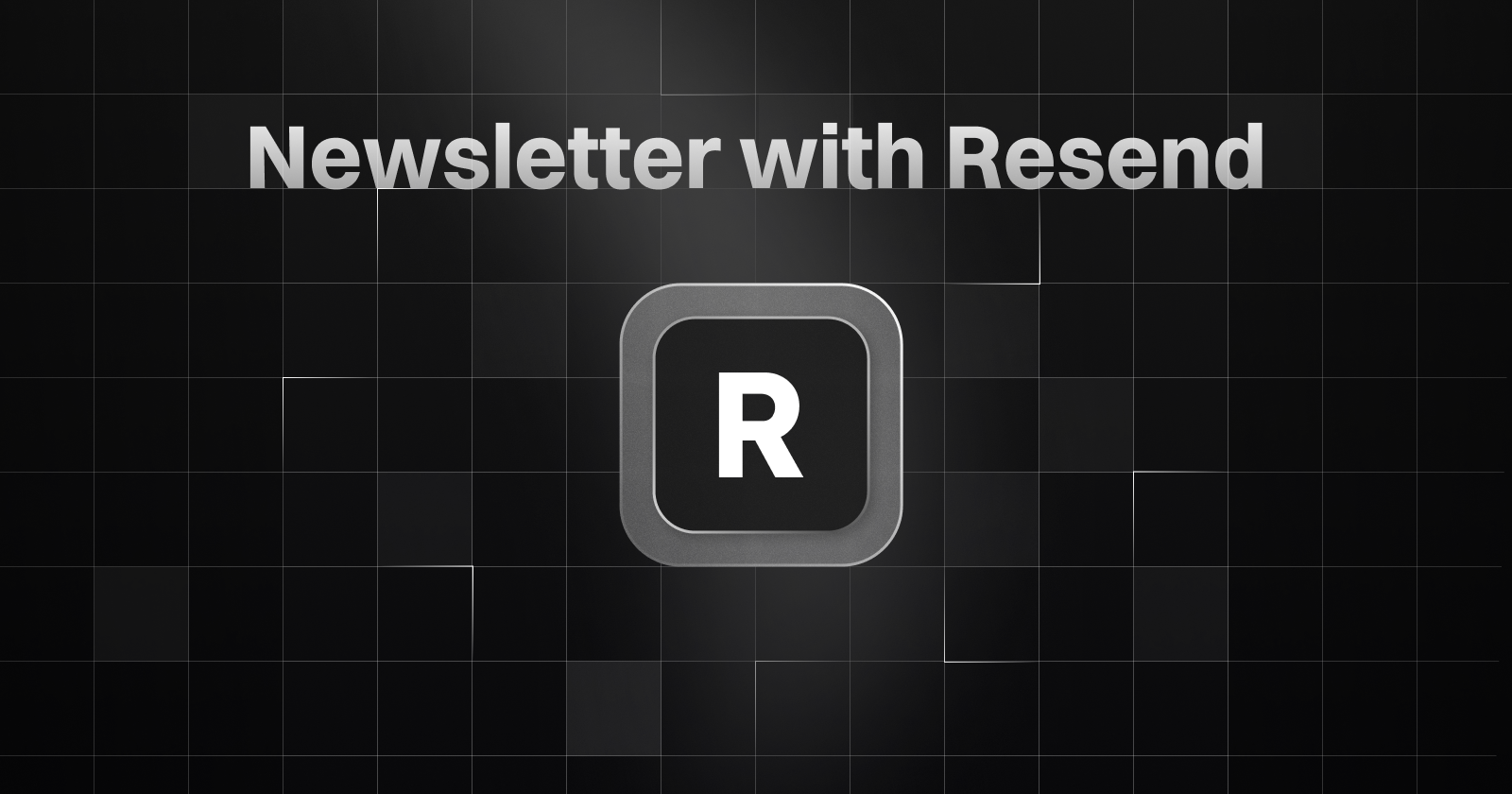
This next section is a part of the first article I published on my newsletter. If you have some time read it or just skip to the coding part.
If you want to subscribe visit pruthivithejan.me/newsletter or scroll to the bottom.
Why a Newsletter?
If you are reading this far, you might be wondering why in the heck someone needs a mailing list or a newsletter. Let me break it down for you. Most of the audience on the internet is owned by somebody. For example, if you make a Facebook page and gather a following there by creating content, that is owned by Meta Inc. The same goes for Instagram, WhatsApp, and Threads. As valuable as it seems, emails are owned by nobody. Google owns Gmail, and Microsoft owns Outlook, but not emails in general. As we all learned back in school, email was created by Raymond Tomlinson and is controlled by a set of protocols like SMTP and POP.
As for the latest stats I can find on the internet, here is an overview of roughly what happens in every 60 seconds on the internet.
- YouTube Views: 4.3 million views
- Facebook Posts: 500,000 posts
- Instagram Posts: 347,000 posts
- Tweets: 456,000 tweets
- Pinterest Pins: 3,000 pins
- Emails Sent: 187 million emails
As you can see Emails are clearly not a dead medium but we are not using it as much as professionals do. On the other hand, a quality 1000 email readers are worth more than 10,000 followers on any social media platform. So I encourage my fellow ICT undergraduates to start with me and maintain a mailing list. You can use a free medium like Substack or make a custom newsletter on an email server like me. I’m using Resend for this newsletter and Astro on the client side and I’m willing to write a blog article on how I made this very soon. So stay tuned for that. And there are tons of alternatives too. Search and you’ll find them.
Using Resend API to Subscribe
It’s very easy and straightforward to subscribe to contacts in your Resend mailing list.
First Sign in and go to your dashboard.
Then go to API Keys and Create API Key. Name your API key and give it Full access and if you prefer select a Domain you have. Copy this key into somewhere safe and by any mean do not share this.
If you are using the free plan, you’ll have only one Domain and one Audience.
Also go into Audiences and copy you Audience ID.
You can use this code snippet from the Documentation for Create Contact in API reference. For more examples and programming languages look into the documentation.
import { Resend } from 'resend';
const resend = new Resend('re_123456789');
resend.contacts.create({
email: '[email protected]',
firstName: 'Steve',
lastName: 'Wozniak',
unsubscribed: false,
audienceId: '78261eea-8f8b-4381-83c6-79fa7120f1cf',
});
It’s very important to read documentations in programming if you’re a beginner. If you want to ChatGPT it better provide the documentation in the prompt. It’ll save you much time in debugging.
I’m going to use Typescript with a Framework called Astro and a library called for Svelte for making the form. If you’re using something else refer to their respected documentation.
If you happen to use the same Tech Stack things will be easier for you.
Creating the Form
Before creating the form I’m going to create an API route to send the email to the Resend backend on a POST request.
It’ll be src/pages/api/sendEmail.json.ts . You can name your route whatever you like.
import type { APIRoute } from "astro";
import { Resend } from "resend";
export const prerender = false;
const resend = new Resend(import.meta.env.RESEND_API_KEY);
export const POST: APIRoute = async ({ request }) => {
try {
const { email } = await request.json();
console.log(email);
const send = await resend.contacts.create({
email,
firstName: "",
lastName: "",
unsubscribed: false,
audienceId: import.meta.env.RESEND_AUDIENCE_ID,
});
if (send.data) {
return new Response(
JSON.stringify({ message: "Subscription successful" }),
{
status: 200,
statusText: "OK",
},
);
// biome-ignore lint/style/noUselessElse: <explanation>
} else {
return new Response(JSON.stringify({ message: "Subscription failed" }), {
status: 500,
statusText: "Error",
});
}
} catch (error) {
console.error("Error parsing request body:", error);
return new Response(JSON.stringify({ message: "Invalid request body" }), {
status: 400,
statusText: "Bad Request",
});
}
};
I’ve replaced the API Key and Audience ID with environment variables. It’s mandatory to use export const prerender = false; in Astro if you’re using a hybrid rendering mode or it will not work. The rest is error handling. The response object in a successful submission should look something like this.
{
"object": "contact",
"id": "479e3145-dd38-476b-932c-529ceb705947"
}
Now it’s time to create the form. I made it change the state after submitting to turn green and spell successful, you can use a toast or whatever you like.
And this is a Svelte component. newsletter-form.svelte and I’ve used TailwindCSS for styling and shadcn-svlete Input and Button components.
<script lang="ts">
import Reload from "svelte-radix/Reload.svelte";
import { Button } from "@/components/ui/button/index";
import { Input } from "@/components/ui/input/index";
let email = "";
let loading = false;
let formStatus = "";
const handleSubmit = async (e) => {
e.preventDefault();
loading = true;
formStatus = "";
try {
console.log(email);
const response = await fetch("/api/sendEmail.json", {
method: "POST",
headers: {
"Content-Type": "application/json",
},
body: JSON.stringify({
email: email,
}),
});
if (response.ok) {
const data = await response.json();
if (data.message === "Subscription successful") {
formStatus = "success";
setTimeout(() => {
formStatus = "";
}, 2000);
} else {
formStatus = "error";
setTimeout(() => {
formStatus = "";
}, 2000);
}
} else {
formStatus = "error";
setTimeout(() => {
formStatus = "";
}, 2000);
}
} catch (err) {
console.error(err);
formStatus = "error";
setTimeout(() => {
formStatus = "";
}, 2000);
} finally {
loading = false;
email = "";
}
};
</script>
<div
class="glass-container font-body mx-auto flex flex-col justify-center space-y-6 w-[300px] md:w-[350px]"
>
<div class="bg-neutral-950 p-5 rounded-lg">
<div class="flex flex-col space-y-2 text-center">
<h1 class="text-2xl font-semibold tracking-tight text-neutral-50">
Subscribe to Newsletter
</h1>
<p class="text-sm text-muted-foreground">
A Newsletter for Designers, Developers and Humans
</p>
</div>
<div class="grid gap-6 pt-4">
<form on:submit|preventDefault={handleSubmit}>
<div class="grid gap-2">
<div class="grid gap-1">
<label class="sr-only" for="email">Email</label>
<Input
id="email"
placeholder="[email protected]"
type="email"
autocapitalize="none"
autocomplete="email"
autocorrect="off"
disabled={loading}
bind:value={email}
class="dark text-white"
required
/>
</div>
<Button
type="submit"
class="dark {formStatus === 'success'
? 'bg-green-500'
: formStatus === 'error'
? 'bg-red-500'
: ''}"
disabled={loading}
>
{#if loading}
<Reload class="mr-2 h-4 w-4 animate-spin" />
{/if}
{#if formStatus === "success"}
Subscribed Successfully
{:else if formStatus === "error"}
Failed To Subscribe
{:else}
Subscribe
{/if}
</Button>
</div>
</form>
</div>
</div>
</div>
If you’re using React you can try and convert this example into React using an LLM or a framework of your choice.
The full source code to this and my whole website is available on GitHub and I highly encourage you to enter your email below and subscribe for more articles like above.
Blog Categories
Subscribe to Newsletter
A Newsletter for Designers, Developers and Humans